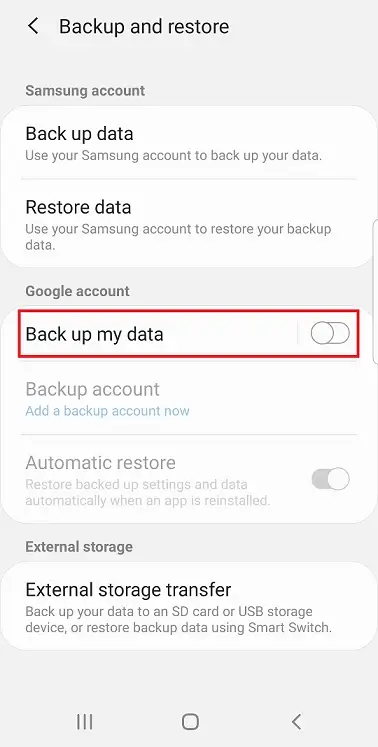Samsung S8 running hot and battery draining fast
The Samsung S8 model has recently developed an issue with its battery life. Users may experience trouble with their battery lasting up to a full day and some may be lucky to have their phone battery last beyond the morning. Other model Samsung devices may also experience this issue or may start to experience this issue in the future. Such as the Samsung S9, for example. The same may also apply to some Samsung tablets.
The symptoms of this issue include the two following items:
- Your Samsung S8 model will become very hot to the touch while running idle.
- The phone's battery will decrease rapidly to the point where it's completely depleted.
As an owner of a Samsung S8 myself, I've battled with the issue of the battery draining too fast for several weeks before finding a solution. I would wake up to a battery that was at 100%. Only to find that the phone would perform its signature vibrate notification when it powers off due to a dead battery. This would occur not even 3 hours later. A very frustrating issue that led to me rebooting the phone very often in attempt to rectify the issue.
Understanding that the Samsung S8 was purchased about 5 years ago, I began to accept that it may have reached its end of life. However, through some last ditch efforts and research, I was able to reach a solution that allows the battery in the Samsung S8 to last up to a full day and no longer die while simply being idle.
Solution 1: Disable background data usage for Google Play services
Although this solution seemed to only temporarily solve the issue for me, others have reported long term success through applying this solution. I've included this solution here in case you'd like to apply this solution first before moving onto the next solution that disables what some may consider a valuable service.
Complete the following on your Samsung device to disable background data usage for the Google Play services.
- Open the Settings app on your Samsung S8.
- Select Apps from within the Settings app.
- Find and open Google Play services in the list that's displayed.
- Open Mobile data.
- Turn off the option for Allow background data usage.
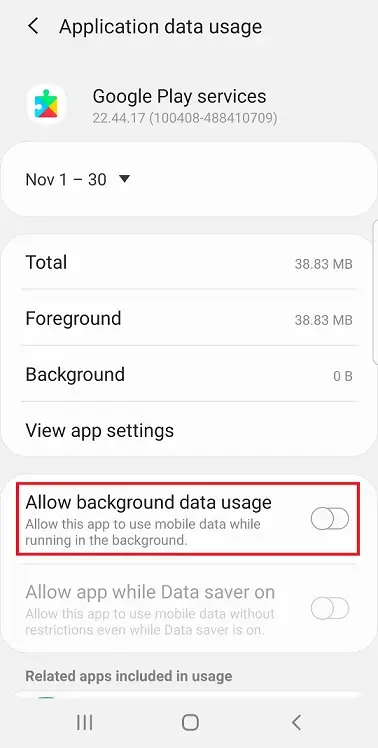
Solution 2: Disable backing up your phone to your Google account
Some may not see this as a solution and consider it more of a workaround. There's a good reason for this as we are disabling a backup of the Samsung S8 device. The user will need to weigh their options in this case to see if there's data on the device that requires backup to the Google account. Do you have pictures on your device? Are these or can these photos be backed up to the cloud in a different way? Do you use apps that require a backup? Is backing up your Wifi connections that important to you?
These are the items one would need to consider when disabling this option. In my case, I don't do a lot with my Samsung S8. I have social networking apps, a Google account, financial apps, etc. Where if the phone were to fail, I could just replace the device, download the apps, and log back into them. Their information is already saved in the cloud via other means. I do have photos, but in my case, it wouldn't be the end of the world if I were to lose them. If they do have a significant importance, I could always choose to back them up to a different cloud storage medium. pCloud is a great solution for this as their Android app makes it easy to configure a backup and they offer lifetime plan options where you can purchase terabytes of cloud storage at a one time cost.
As for my theory as to why this is occurring, given that the Samsung S8 is over 5 years old and no longer receiving Android OS updates, my guess is that Google must have made a change on their end that the Samsung S8 device is no longer compatible with. So the phone must be stuck in a loop attempting to connect with or backup an item in a way that's no longer supported. Leading to significant CPU usage which increases the temperature of the phone and rapidly decreases the battery life.
Without further ado, you may perform the following steps to disable the backup of you Samsung S8 device data to your Google account.
- Open the Settings app on your Samsung S8.
- Select Accounts and backup from within the Settings app.
- Open Backup and restore from the list.
- Under the Google account section, turn off the option to Back up my data.