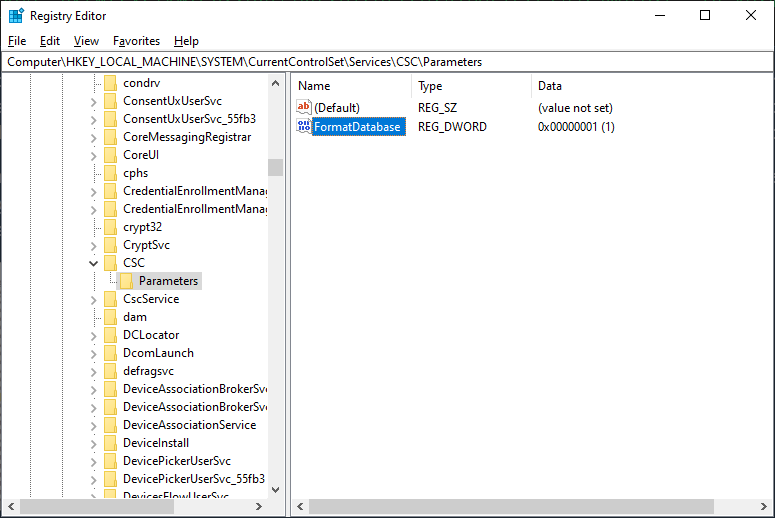Gray X and "This file is currently not available for use on this computer."
The user is unable to open select files and folders on network drives. The files and folders causing this trouble display a gray X at the bottom left of the file or folder icon and when the user attempts to open these items, the following error message will appear:
This file is currently not available for use on this computer.
This trouble is often caused by corruption in the offline file or Windows CSC cache. Even if the affected files are not part of those files and folders synced with offline files. This issue can occur if offline files exist in other directories located on the same network drive letter associated to these files and folders that are having this trouble.
Solution 1: Format the Offline Files (CSC) cache and resync the directories
This solution will clear the offline files cache on the Windows workstation. It's recommended to make a backup of the data at the workstation for all of the directories that are synced with offline files. As this error may have resulted in some files and folders not syncing to their online copies located at the server. This procedure should also not be done if the user is offsite from the server where these online copies are stored. As the offline copies of these files and folders will need to synchronize again with the server that's hosting the online copies.
To format the offline files (CSC) cache, open a command prompt with administrative rights and copy and paste the following command to add the registry DWORD value that'll trigger the format of the CSC cache upon reboot:
REG ADD "HKLM\SYSTEM\CurrentControlSet\Services\CSC\Parameters" /v FormatDatabase /t REG_DWORD /d 1 /f
Once this command has been successfully applied, reboot the computer to initiate the format of the offline files database to resolve the issue. Then reapply the settings to the files and folders that were originally set to be available offline. This is done by right clicking the applicable files and folders and selecting the option in the context menu that says, "Always available offline."
The image below shows an example of how the FormatDatabase registry DWORD value will appear in the Windows Registry after running the command above. This entry will be automatically removed once a successful format of the CSC cache has been completed upon reboot.